
One typical view of Sicyon and principal visual components of its workspace
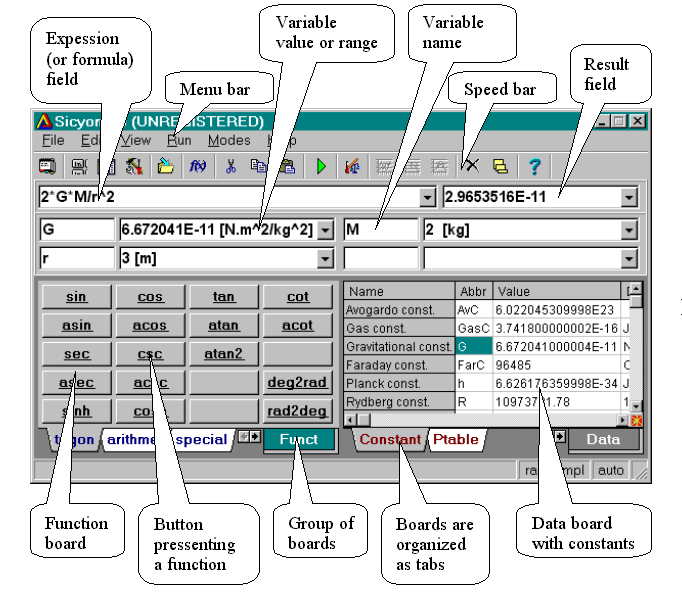
If you type your expression into the formula field, the result will appear automatically in the result field. If you use variables in your formula and press Calc. button (or just 'Enter') you will be prompted to enter values for your variables as well.
The variable value field accepts another calculable expression using all loaded and built-in functions and variable names placed after that variable. When you press 'Enter' or just go out of this field, the formula is replaced with its calculated value.
You can change the appearance (or view) of Sicyon like this:

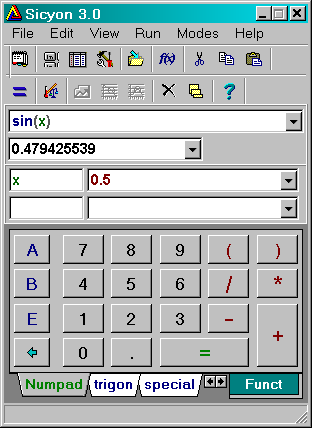
(right bottom board is a tool board)
or like this:

or even like this:
 (or
so called Reduced view)
(or
so called Reduced view)
depending of what you need to use and of your application environment. In one group you can have different type of boards (up to 10).
Each button has attached user-defined (or built-in) function. When you define it you can give more information about the function than its formula, this information will be used later.
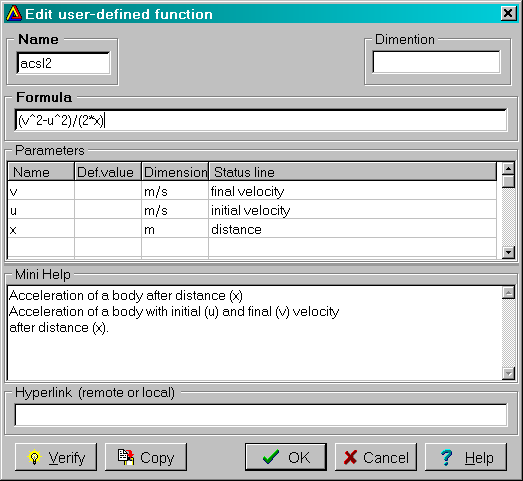
In each of three levels: function/ board/ group there is "memo" explanation box (MiniHelp section) and hyperlink . The title of MiniHelp is visible on the status bar when you pass with your mouse cursor over the respective visual component. When you open a file you can search among all the boards/groups MiniHelps.
When the group panel is visible and you press the small flash button in the corner of a data board, this data board will expand itself and fulfills the whole group panel. The example below is in the case of four group view.

so here is much handier to deal with the data plus you have searching utilities 'Sort' and 'Find' the second one become enable after using the first one. After finding the value you are searching for, just double click on it and the value with its dimension and name will be copied into last active from the field above (marked with dark gray).
To edit or create a data board use included into the package "Sicyon data board utility".
You can add a dimension (measurement units) in square brackets after the variable value and then you can use 'Units converter' to convert it into another units. If you use simple units (converting one to another only by coefficient) you will have an option to change them one by one separately. The unit converter page for simple units looks like this:

If you choose the dimension for your variable from 'All units' page
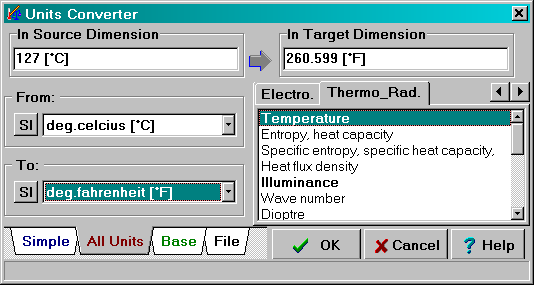
it will be opened automatically if you do not specify any units for your variable or if you use non-simple units (e.g. degree C).
Another useful feature is convertion of the units to/from base units keeping the value unchaged.
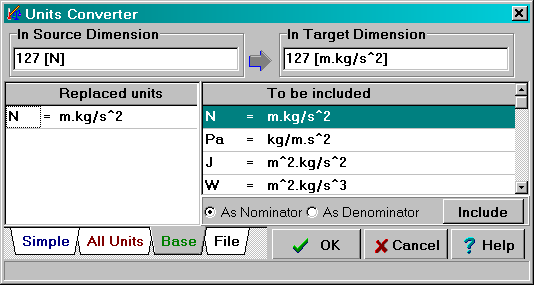
Now Units Converter can be run as stand-alone application, even connected to other applications (via COM server interface).
You can change unit on spot, just place the text cursor next to unit you wish to change and click with right mouse button.

Other format for variable value is range format - 'Number..Number'.
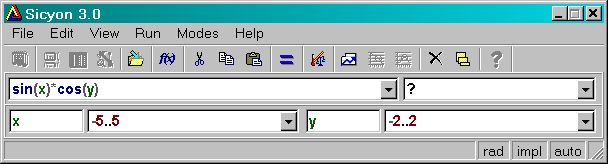
This format you will need for presenting your expression
graphically:

Even with animation varying one of the fixed parameters - see Animation
If you want to find the roots of you function in this interval:
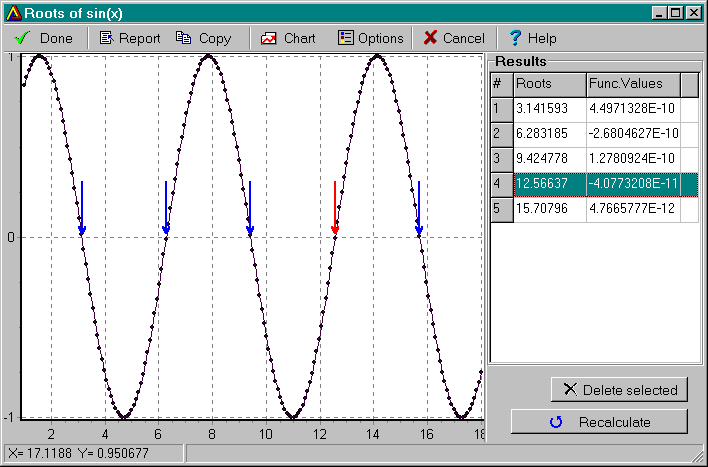
or definite integral; first and second derivatives:
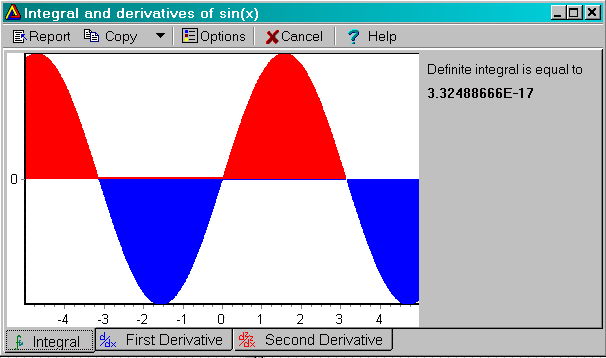
or what about the local maxima (or minima) :
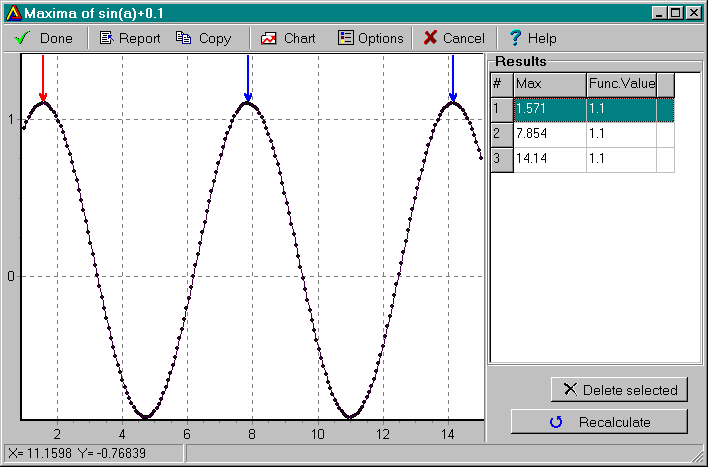
In any of case you can have a report, like that one for the roots:

and you can send it to the clipboard or to a file.
You can fit some (or all) of your expression parameters so that your function fits in the best way on loaded data set.
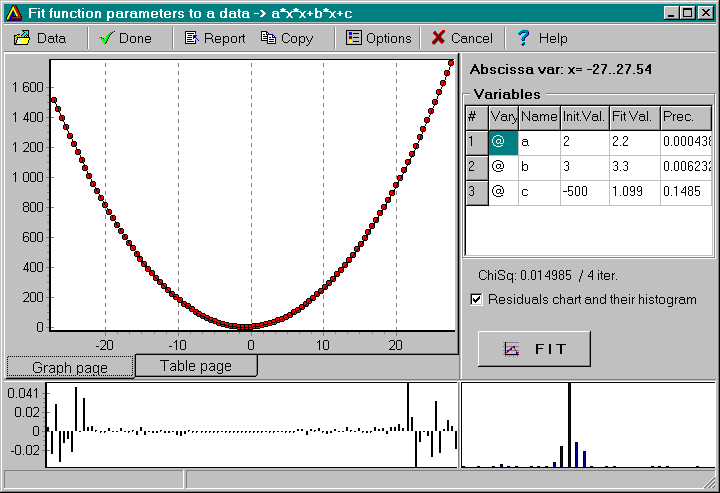
For more detailed description and example tasks please refer to the manual of Sicyon.
